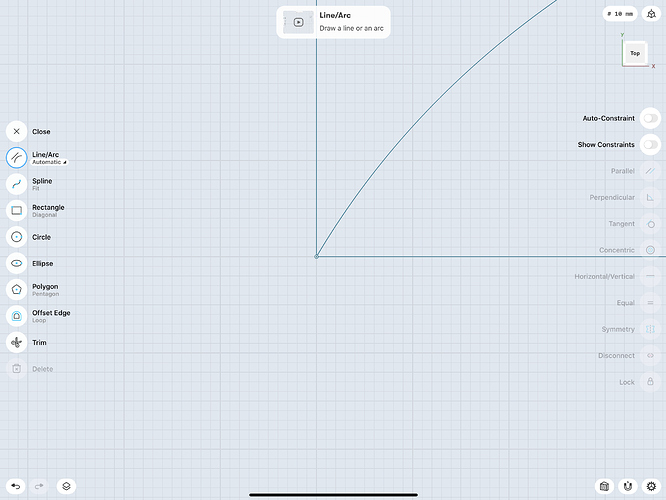Something I can’t quite figure out: if you have several lines that converge at a single point, and you want to select and move an endpoint of one of the lines, how do you do this? When selecting the point, one of the line endpoints is selected, but there seems to be no control over which one. How to you select the line endpoint that you want?
@Jason42
S3D is capable of Zooming extensively, just keep going until you can go no further.
Hi Jason, just like Gelphyn mentioned, please zoom into the lines and you will be able to tap on the end point you want to select.
Ok, gents, thanks or the replies. I must not be explaining the problem well enough. Below are some screenshots to illustrate what I’m talking about. Here is a simple rectangle shape and a curve within it. Each successive screenshot is further zoomed in (see the grid indicator in the upper right). Notice that the three lines converge to a single point in the lower left corner. Notice that, no matter how far in I zoom, the lines are represented exactly the same way, since they converge to the same single point in space.
The problem is this: what if you want to select the endpoint of a particular line (for example, the horizontal line) so that you can move its endpoint. How can you select just the endpoint of the horizontal line? How would you select just the endpoint of the curve? How would you select the endpoint of the vertical line?
Jason, if you tap on the line you want to move, its’ end point should show up, no?
Strangely, no. See the video below. Once the endpoints are uncoupled, if you click on the any line, you always get the endpoint of the vertical line for some reason. If you move that endpoint and click on either of the remaining two lines, you get the endpoint of the horizontal line. Finally, once you move that endpoint, you expose the endpoint of the curve. So the endpoints seem to be stacked this way: on the bottom of the stack of endpoints is the endpoint of the curve. On top of that is the endpoint of the horizontal line. On top of that is the endpoint of the vertical line. Further experimentation reveals that this is the reverse of the order in which the lines were drawn. The endpoint of the first line you drew is the one on top and the only one you can select.
So, it seems that the only way to be able to select the endpoint of the curve is to uncouple the endpoints, and then move all the other endpoints out of the way first. This is a big problem. If you have an intersection of several lines, you have a lot of work to do just to be able to select the endpoint that you want. This is incredibly inefficient and time-wasting. I’m having a hard time believing that this is the way Shapr3D is designed. In other CAD And vector graphics programs that I’ve used, you get the endpoints of the line you selected. Not in Shapr3D. You appear to get the endpoint of the first line that was drawn no matter which line you select.
At first you should disconect the endpoints of the lines… I think…
Yes, that’s what I meant by “uncouple” in my post. Yes, after disconnecting them, the endpoints are still stacked, and you can’t select the ones you want. That’s the problem.
What do you like to do with the endpoint of the line?
After the disconnecting you can set the length.
Or move the white arrow to the midle or to the another ends and can move,turn, set angle. Also need some points to unlock.
R,
A
I want to move the endpoint of one of the lines. But as I said, even after disconnecting, I can’t pick the correct endpoint. The endpoint is underneath the other endpoints, and can’t be selected.
Turn out the line, in that case allready you can pick up the endpoint, and can pull anywhere. Another end should be locked
@Jason42
I must admit to not having to overcome this problem for some time.
Looking at your ScreenShots it was noticed that you had any zoomed in to a point where the Grid was set to 0.01mm. When you reach 0.001mm it may seem like the ‘end of the road’ but you can go further until the Grid Line broaden considerably giving no doubt where Sketched Lines/Curves are positioned.
Since commenting on a similar subject:
https://discourse.shapr3d.com/t/designing-alignment-feature-in-shapr3d/7121
It is noticed that there is improvement in ability to move Points with greater ease and accuracy.
A roughly similar [although not to the same Scale] Sketch, to that shown in your ScreenShots above, was created:
Then as shown above this revealed the anticipated displacement from the Grid.
Zooming In the whole Sketch was Selected:
During which, shown only for interest, the above appeared. This was of no help in my quest.
The following different Zoom levels are shown to reveal the ‘stacked’ nature of the Move Tool:
I have ommitted details regarding disconnecting Point(s) to reduce the length of this scenario.
Zooming Out and using Transform > Rotate/Move provides the opportunity to Move, in this case, Arc:
Or alternatively reposition the Pivot/Action Point if other options as suggested:
Simply to demonstrate that the Arc, or one of its Points can be moved precisely:
I have same problem
Sometime i want to lock one of the end point, leaving the other end point not locked
It is not easy when the two points are at exactly same location (overlapping)
I’ve found if I disconnect coincident points of two shapes, move one out, and then move it back again, the points automatically reconnect. If there’s a setting to disable that, I suspect it would solve your problem too.
Yes it is true.
Also even if I disconnect them,
I found out that I can only select the one I draw first, if the end points are at same location.
I guess for now only way to select the end point I want to (if i did not create it first) is to disconnect them if they are joined, move all the lines having overlapping points out of way leaving the one I want to select.
And locking individual end point would still be impossible, as they automatically connects when I brings temorarilly moved out lines to original location…
I guess it is just “lock them all” or “unlock them all” feature for now, and
“can only select an end point created first” for the overlapping points