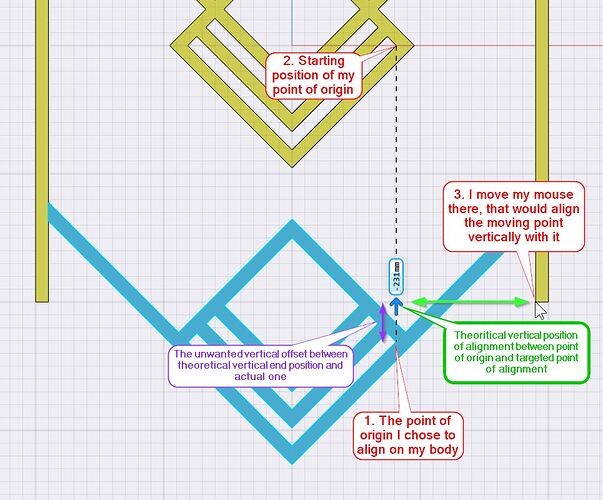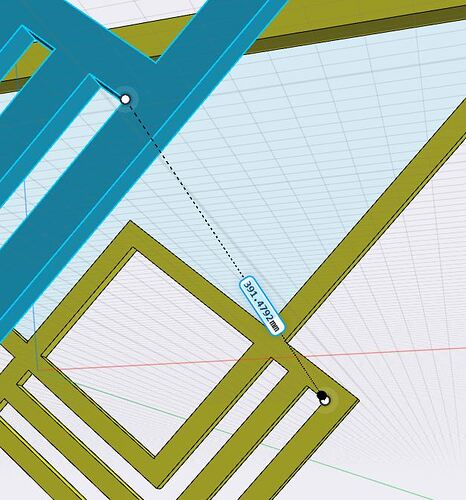Hi
The problem that this feature will solve:
When we move a body alongside an axis through the screen arrows, we can only move if we know by how much distance we want it, or by snapping it to the grid if, by chance, our stop point is on a grid snap position.
Translate makes the two points coincide in 3D space (alongside the three axis simultaneously), which I don’t want in this case. I just want it to be aligned through one axis (through one alignment move) or two axis (through two alignment moves).
Brief description of the outcomes that you expect from this feature:
What I feel would be useful - and one of the very few features of Sketchup which I miss - would be to:
- be able to place the point of origin where we want to align on the body.
- move the body alongside one of the three axis while the mouse can hover another point within the project, which would be another body angle for example, or the middle point of a segment.
- the point of origin of the body would then be aligned with the end point alongside that axis (hard to see on my pictures but that point is slightly horizontally offset from the grid).

What can’t you achieve without this feature?
Several situations would gain speed from such a feature. For now, I draw small vertical and horizontal lines where I want this point of origin to end, and I would move it with the moving arrows or translate it, then delete the two lines marking the end point.
- For instance, I may change the height of my piece of furniture feet, and want to realign the inner elements to the middle height of these bodies (because I changed my mind, or because a customer asks so).
- Or I may have complex design with key points not coinciding with the grid (see below) and wanting to position them according to one axis only.
- Or I may have designed an inner element (like on my picture) and, let’s say, I decide to add an external fourth line (you can see three on my pictures). Then, the vertical visual center of my body would change and I would have to recenter it vertically.
For now, I feel that I must have my final design ready on paper before starting working on Shapr3D. And as I use your (by all other means, fabulous) software to also fine-tuning my designs by seeing how they look before tweaking details… I have to move stuff around.
I would not lie, I can work without. It’s just a slight hassle and time consuming task and currently, if one move does not take that much time, having to do it often starts to pile up.
Also, I have to go in 2D view to move my body, draw that two-lines-cross, hope these two lines won’t merge with existing sketches…
So yeah, if we talk about workflow, it would fluidify it.
Thanks for your consideration !