Hello! Loving your app, but need to know how to export into a graphic without shading, as I am trying to create a black and white line drawing for a patent.
thanks!
Hello! Loving your app, but need to know how to export into a graphic without shading, as I am trying to create a black and white line drawing for a patent.
thanks!
Hi Wayne,
Please try Add Drawing, as it should answer to your need.
It will create pure 2D drawing without shading, compliant with patent office requirements.
(I use Shapr3D for patents drawing since the drawing option is available.)
Is there a way to save these in a graphics format (such as GIF or JPEG)?
It seems without a PDF editor, I cannot select, copy, and paste items from this drawing.
Wayne Crolley
waynecrolley@gmail.com
CONFIDENTIALITY NOTICE:
The contents of this email message and any attachments are intended solely for the addressee(s) and may contain confidential and/or privileged information and may be legally protected from disclosure. If you are not the intended recipient of this message or their agent, or if this message has been addressed to you in error, please immediately alert the sender by reply email and then delete this message and any attachments. If you are not the intended recipient, you are hereby notified that any use, dissemination, copying, or storage of this message or its attachments is strictly prohibited.
Very cool to know. Thank you!
DWG, DXF and PDF are the 3 formats supported at present.
But if you are on MacOS, you can save in pdf, and open it in Preview App, then export to jpg.
Graphic converter app will do it also.
Hello!
I was working last week and adding drawings for designs and they all had a white background, but this morning I am adding drawings for a new file which all have gray backgrounds. Any suggestions?
Wayne Crolley
waynecrolley@gmail.com
CONFIDENTIALITY NOTICE:
The contents of this email message and any attachments are intended solely for the addressee(s) and may contain confidential and/or privileged information and may be legally protected from disclosure. If you are not the intended recipient of this message or their agent, or if this message has been addressed to you in error, please immediately alert the sender by reply email and then delete this message and any attachments. If you are not the intended recipient, you are hereby notified that any use, dissemination, copying, or storage of this message or its attachments is strictly prohibited.
Hello,
unfortunately, no suggestion, I never experimented this behaviour.
You should contact Support as it looks like a bug.
Can you post a screenshot?
Hello Istvan,
Below from the drawing part of Shapr3D
Below a comparison of the drawing against a white background.

Wayne Crolley
waynecrolley@gmail.com
CONFIDENTIALITY NOTICE:
The contents of this email message and any attachments are intended solely for the addressee(s) and may contain confidential and/or privileged information and may be legally protected from disclosure. If you are not the intended recipient of this message or their agent, or if this message has been addressed to you in error, please immediately alert the sender by reply email and then delete this message and any attachments. If you are not the intended recipient, you are hereby notified that any use, dissemination, copying, or storage of this message or its attachments is strictly prohibited.

Also, is there a way to change the direction of the isometric view (to show the right side vs. the left side in the diagram below)?
Ive tried flipping the picture around but makes no difference in the isometric view.
If you rotate the body in the 3D view, the 2D view will change after clicking on update.
The isometric orientation matches the 3D view orientation.
Well, I must be overlooking how to “update”, can you show me a screenshot perhaps?
Mac version BTW
Let say you started with a first view and created a drawing.

Then, you update the view, rotating the body by 90°. The drawing does not update but indicates it is no longer synchronized with the design : “Drawing is out of sync. Update to continue editing” and displays an update icon to update the drawing.
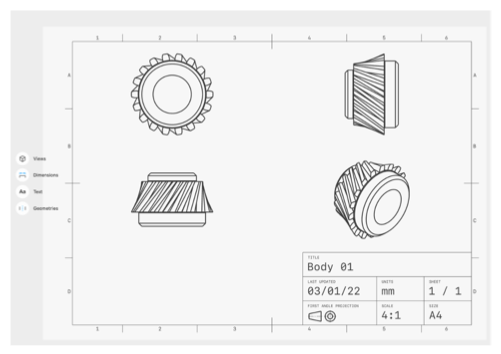
By the way, background is light gray when you do a screen shot, but is true white when exported in pdf. It may be the explanation of your color issue?
I went back and experimented a little more, found that if I screen captured in the app itself, and copied and pasted that screen capture, the background was gray, even though it appears white in the app image. To overcome this, I added a drawing, exported to PDF, opened that PDF, screen captured that image, opened that screen capture in Preview, the selected, copied and pasted the image I needed with a white background.
I am looking to do the same thing but can’t find where this Add Drawing feature is. Maybe the package has changed since then? If so, what would be the place to change the view to a patent type drawing of an object please.
I found the place where it is now. It is inside ‘Modelling’ and then ‘Create Drawing’.
I therefore created a PDF and exported it, but the lines on the exported file are very thick compared to the view show in the drawing preview. Is there a way around this at all to get thinner lines do you know?