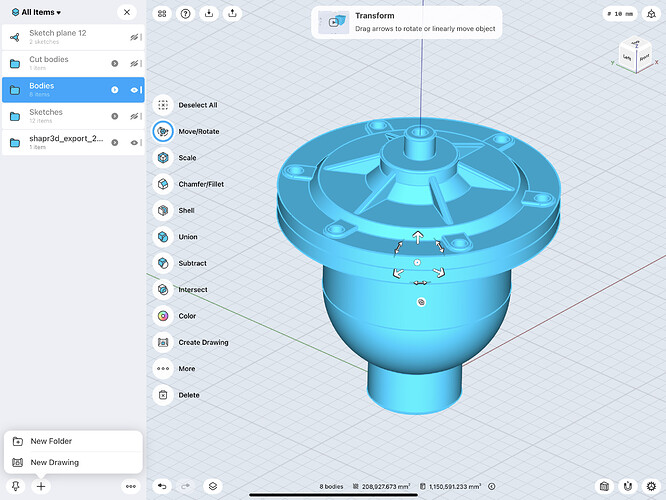Hi everyone!
It goes without saying that we like to make modeling and visualization fluid and straightforward, but now it’s time to make production and manufacturing easier. So here’s the latest scoop… 2D drawings ![]()
But before we dive into the nuts and bolts of 2D drawings, please note that this feature is only available to users who are PRO users—or Shapr3D for Business users. For more details about our refreshed pricing model, head on over to our Manual.
When you finish designing and perfecting your 3D model, you can create precise and useful technical drawings that seamlessly bring your products from conception to production.
You can create a drawing easily in our app, using any of these methods:
- Go to Export > Usage > Drawing.
- Select a 3D component in the design space or Items manager and then Create Drawing.
Or, you can select the body in the Items manager and then New Drawing.
- Go to Add > Drawing.
Then, you can set up your drawing preferences, including sheet size (following ISO or ANSI standards), orientation, and scale. These settings and drawing units are editable anytime.
Once you set up the basic sheet for a component, you can:
- Add views.
-
Dimension every angle, length, radius, diameter.
-
Annotate your drawing to contextualize your design decisions.
When you’re ready to share or print your 2D drawing, click Export again and specify the format: DWG, DXF, or PDF.
This is just the beginning. Soon, we’ll release more advanced features, including extended views, geometries, etc., so stand by for more updates!