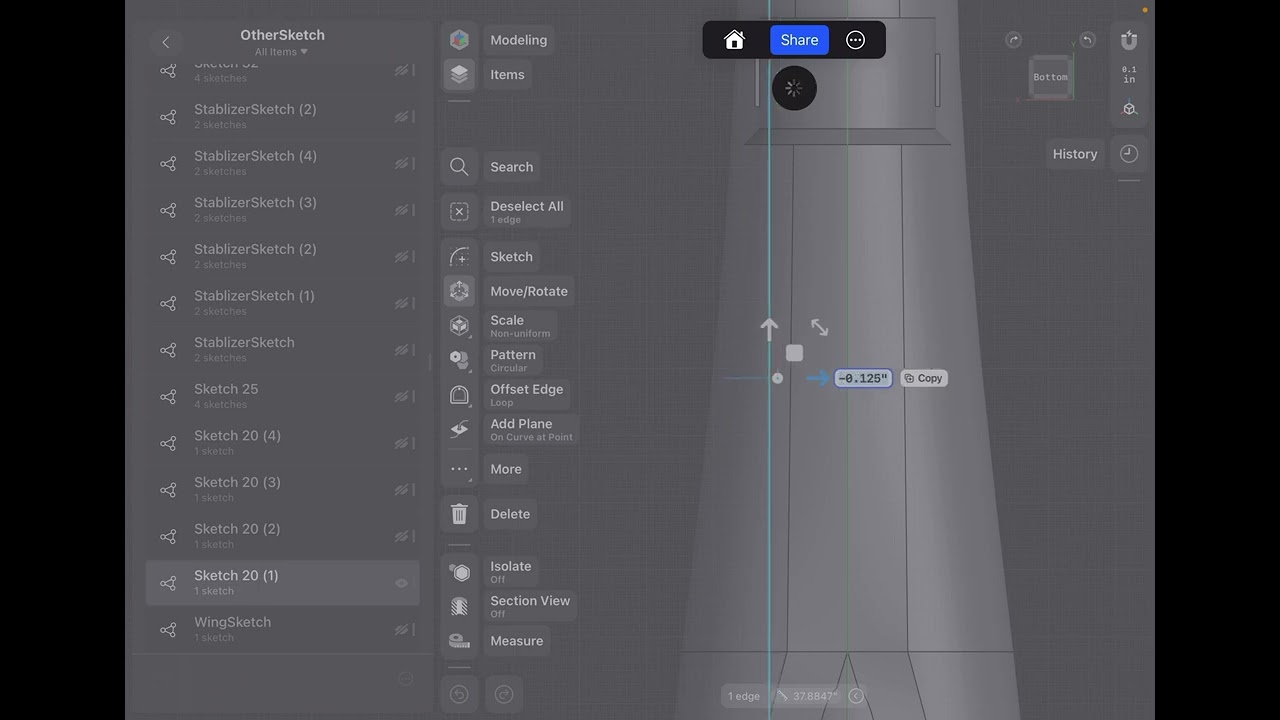So apparently there are no more sketch planes, just sketches and if I have created a body from a sketch, that body is deleted whenever I try to delete the sketch. How do I disconnect the body from the sketch so I can delete the sketch and keep the body?
Hi
Short answer: it’s not possible. Hide the sketch, do not delete.
You can’t delete a sketch anymore, without deleting also everything that was created using this sketch, because with the parametric version of Shapr3D, every modification on your sketch will automatically modify the body accordingly.
OK
How to downgrade to the previous version ?
Hi @Dudefella
@PEC is right, that you shouldn’t delete the sketches (unless you want to have everything that those sketches made go away.)
However, if you really don’t want sketches in your design, you can export your bodies in x_t format. Then import that file into a new project workspace. The new project will have only the bodies with no sketches and no history.
Without doubt, going from direct modeling without history to the new history based Shapr3D does take some learning (and breaking some old ways that can be deep in your memory muscle).
I suggest you just hide the sketches, and learn some new methods and workflow.
After using history to change your design, or changing a sketch and have your model reflect those changes, you will be able to see the value in keeping sketches and using the parameter history.
Hello Bob,
Also new to parametric. Question, if we may. When exporting a completed project to then incorporate into another larger project, should we be using shapr export format only, with sketches? I assume the x_t format isn’t doable anymore, yes?
Thanks.
Hi CJ,
You have the option to use either .shapr or .x_t exports and I have done it both ways. The shapr format not only has sketches, but also the history with parameters. It also has any visualization color/materials that are generally worth keeping. For the most part, I would suggest using shapr files.
Where I have used x_t is when I have modeled a part that isn’t going to change, and I am not the “real” designer. For example, I will measure and draw motors, electronic boards etc. to incorporate into my projects. I will use these in a similar fashion to step files from McMaster-Carr.
I started doing that before some of the nice changes the dev’s put into the history list. For a while in beta, my history list got unmanageably long. When importing the x_t there is just one “import” line in history, and I didn’t need another hundred lines of steps that I didn’t want to change or scroll through.
When I am done with a project, I will always export it to an archive folder in shapr format so I can go back to “the master version” to make changes if needed.
At some point (not soon) I think Shapr3D will bring in “real” assemblies, and that will again change workflow for the better!
Thank you Bob. Very well noted. Will start using Shapr format from now on.
please change this isue, I want to delete sometimes my skecths. that is stupit…
Please fix this issue, one should be able to delete a sketch with a simple click of button. What we find attractive in Shapr is its minimalistic and intuitive workflow, let’s not over complicate things.
Deletion of sketches would have to be an operation in history for it not to break objects created from it, maybe a “remove” operation like Fusion has. If you later delete the operation in history, you’d bring back the sketch.
I agree totally with others, I don’t like this history feature to be forced on me. So I created a dumping site folder to gather that crap. They should at least implement a sub menu on sketch objects like “Archive”, that would automatically create if not existing, a hidden Archive folder and move the sketch object there. That’s an easy implementation and be more user friendly than having to manually drag the object to a folder at the root.
Not too bad on ipad but on Windows, moving objects in the folder tree is a pain to use.
Now I am in the stage that I can not freely modify my design it’s take over 2 minute to even move a sketch , looks like there is limit of sketch in file so we should be able to delete sketch that we do not need here is the performance when I have over 150 sketch in my file.
Hello,
I understand the importance of sketches in parametric history, but is there an option to switch them off or disconnect? For instance, I often use sketches to export .dxf for my plasma cutter, but before export I want to make 3d model to test that everything will work out.
Then when I transform (mostly rotate) those sketches to make them lay on XZ plane, also deform whole object. So the only way, which is really complicated, is to copy those objects, transform them, make plane and then project them on the plane, delete object delete plane and export sketches.
It is horrible workflow. Or maybe I should learn better with parametric history, and find easier way to solve it.
Do you have some tips please?
my workflow:
You can merge the history:
Literally signed up to say removing the ability to delete sketches drastically slowed down my workflow.
Removing an option from your customers toolset is rarely an “upgrade”. I wish I could go back to a previous version.
Fortunately we’ve fixed this and now you can delete your sketches after merging the history.
Thank goodness for this fix, I was just about to move away from Shapr3d. You might want to highlight this for other users as I’ve been struggling with the speed of this for months now, not knowing I could simply make my designs much faster by merging the history.