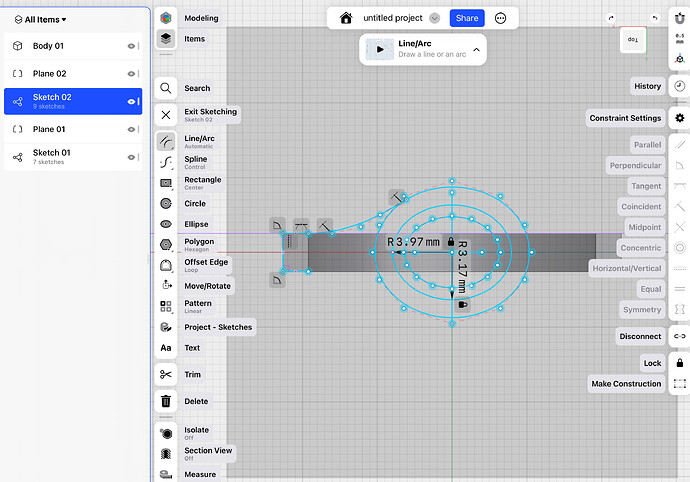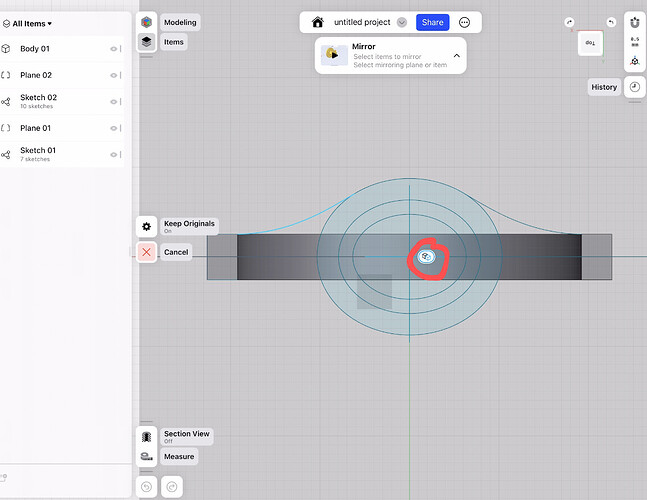It’s one sketch so why doesn’t mirror work? I’ve been drawing the other side and it’s taking so much longer
Because the the center that you are trying to select to be the axis of the mirror is not a line but a spline. This behavior has not changed with the latest release, only lines, planes and the coordinate axes can be selected for the mirror operation.
I’m pretty sure I clicked on line when I drew it. I’ll delete and try again.
No it definitely says line. Mirror didn’t work.
I can’t see it from this angle, but another reason can be that there is something over the line, and you are selecting that instead of the line.
If you click the line a second or third time it should cycle through being something that will be mirrored, being the target mirror and being unselected.
It is not possible to work with the program after the last update.
Copying objects or mirroring does not work properly. If you want to merge the individual elements, this does not work - it almost seems to me as if the path of the offset or the mirror in the origin is saved with reversed signs. I use it on the Windows PC.
Can you please elaborate on this?
Hi @Ebethscott
from your video, it really looks like it is a spline, not a line, as there is no mid point (violet point) on it. As the curve is not centered to the origin, if it were a line, there should be a mid point (violet) in the middle of the first graduation at the left of the axis, but there is none.
As you can see on my video, the behavior with a spline is exactly the same as what you show at the beginning of your video, so I see no evidence that it is a line ![]() .
.
Same happened also to me several times, so I’m pretty sure it is a spline ![]()
The only way I know to discriminate between line or spline is to try to add points in spline mode.
If it is a line, there will be an angle.
If it is a spline, it will add new points resulting in a smooth curve.
How can I get multiple sketches on a single plane to cohere? If I project multiple bodies to a single sketch then they behave independently.
How can I combine multiple sketches on the same plane into one linked sketch?
Apologies if I’ve missed this somewhere, but I’ve searched the forum-
To project on the existing sketch you need to open it for editing first.
Conversely, if I have created a body from a sketch, it disappears when I delete the sketch. Before the update, this worked without any problems. In order to keep an overview, it is important for me to delete sketches for large constructions - unfortunately this also deletes the body - please fix this error or how can I go back to the old version without an update?
Thanks, that link doesn’t work, but since Shaun had identified it as a workaround, i doubt if it’s a proper fix or solution to the problem
You’re right. That server isn’t available anymore. Here is another video with similar demo.
That’s not a workaround. That’s how projection tool works right now. Shaun was a little bit disappointed in last release so just didn’t accept my answer ![]()
Thank you, will take a look
So I had a look. Contrary to what I’ve been told by shapr staff, this is nothing like being able to ignore the history panel and work as usual. This is what my workspace looks like on a 12.9 iPad Pro; it looks nothing like yours.
Perhaps If I ditched the iPad and moved to a computer with a big screen things would make more sense. But a lot of other programs make more sense on a computer too.
Many people asked for the ability to have multiple sketches on the same plane, I wasn’t one of them. While I realize that it may be possible to project multiple sketches to the same plane, its no longer seamless, requires extra steps, and demands that my modeling space is reduced to one third of the screen area.
Is this really a price worth paying, or is the functionality of the iPad being diminished in favor of desktop users?
It seems like the solution being offered is to abandon all the projects I’ve been working on and to begin new ones from scratch, where the new workflow will make far more sense.
Which I might as well do, because trying to deal with the old ones has been agonizingly slow, whenever I run into an issue.
There are differences for sure but in general it’s the same as it was.
That would be strange if 27 inch display looks the same as 12.9 inch ![]()
But I use Shapr3D on iPad just like yours without any problems. I just mix my workflow between desktop and tablet and this is the best option.
Desktop version is more convenient to use for me but iPad gives mobility. Nevertheless I can solve any task on iPad easily.
As I know Shapr3D team planing to change that behaviour to more like it was before. But even now you can easily project not opening sidebars. I can show you, if you want, another video from iPad where I will make a projection from several bodies and never open any of sidebars.
iPad still in priority as I can understand. I personally see a lot of inheritances form iPad on desktop which I would prefer to change.
To get all benefits you really need to start project in the new version but in theory you can continue current project but just ignore all new features of HBPM.
For now export to X_T and reimport could help you. And soon new version will be released where you’ll be able to collapse history in one click.
The only solution is to not have the history window open. But i do agree this was targeted to specific users more than the community as a whole and the iPad (original) is being left a bit behind. Can’t imagine working on the is on my old 9.7" iPad Pro.
It’s a known issue that this will not help legacy models, that’s why they’re introducing the collapse history to act more like the old version. Though this will have to be done continually. I also hope that release deals with the performance issues plaguing the larger assemblies.