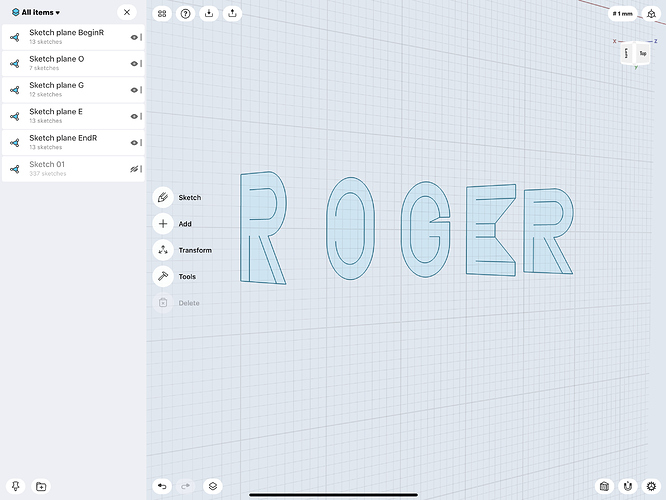I’ve drawn out some letters (my name) and copied them in any arc and it won’t allow me to loft them. I’ve taken just one of the letters and copied it straight up one time and it won’t let me loft it. I’ve tried other shapes and they loft just fine but no R.O.G.E.R. Why is that?
Hi, please can you attach a short screen recording showing how you are trying to go about this or you can send an email to support@shapr3d.com with the screen recording attached.
We will look into it and then get back to you!
@Rogerlj
There are a caveats to consider when Lofting, including but possibly not limited to:
-
All Sketches MUST be Closed Sketches, in 3D view if they do not fill with a Colour then they are NOT Closed.
-
Sketches that contain areas that would create ‘hollows/spaces’ within the Loft cannot be included.
-
Widely differing shapes like the R and O, shown modified in the following in an attempt to demonstrate some of the limitations.
Please bear in mind that these ‘modifications’ are only a few of many possibilities:
Regarding the apparent problem with, e.g., Lofting R to R, within the caveats stated above this will function as shown:
Double Tapping using your Finger(s) on the end face, of the Body created, will enable the reinstatement of a previously deleted Line to recreate the required aperture:
Selecting this Closed Sketch it can be ‘pushed through’ by using the Double Arrow:
Of course it would be much simpler to 'Pull Ou’t the Closed Sketch of the R.
Experimenting and searching for, in this case, Loft or Lofting is the best route to take.
Thanks for the explanation on this.
Best,
Tommy
I wasn’t able to reproduce the “Double tapping” to recreate a deleted line but was able to work around. I loft the center of the R’s and O then hid the body. Deleted a portion of each sketch and loft the outer body. Selected the outer body and subtracted the inner from.
@Rogerlj
When using the Double Tapping method to ‘focus’ a Face it is essential to ensure that it is big enough, or Zoomed In on to make it big enough, to accept the ‘tapping finger’. This is not to say that the Face needs to be made over large. Tapping success will cause the Face to position itself square on to your view and the Grid will become visible. Tapping failure will result in very little happening if anything happens at all.
Simply try the tapping process a few times before Zooming, with a little practice it will possible to determine Face area(s) that respond to individuals tapping skills.
The following indicates that ‘Push or Pull’ is effective to create Bodies directly from various Lettering Sketches. Other methods [Transform > Rotate around axis] to create ‘wedge’ shaped [bottom edge pivot point] to gentle curves from a suitably positioned Axis or [Tools > Sweep] shown swept along a Spline.
Transform > Rotate around axis requires the Tools > Subtract that you found useful while Tools > Sweep is directly effective with straightforward Lettering Sketches:
@Gelphyn, I wasn’t even thinking about the revolve or sweep tools. Why must I overlook the obvious so often? Thank you.
@Rogerlj @tommyn
It is good to learn that the information imparted has proved useful to you, while feedback is useful to the originator(s) of such information. Regardless of whether the Feedback is positive or negative.
My motivation stems from a desire to Self Educate.
As stated, several times previously within the S3D Forum, if a Topic in anyway suggests that there is something to be learned it is accepted as a challenge.
Having spent time and effort on the ‘challenge’ it is deemed wasteful not to report back to the Topic Originator, or any other Member expressing interest, regarding the outcome. On occasion I have chosen to add comment even though the OP has not expressed any further interest beyond raising the Topic.
IMO Experimenting is paramount to gain knowledge within any Software,in S3D it is particularly important because of the rapid regular Developments and Improvements.
In order to Experiment it is most useful to understand what S3D is capable of achieving. When I started with S3D, with knowledge of many other Graphics/3D/Related Software, it was realised that many Features used an entirely different approach. It is usually possible to achieve a desired outcome using S3D, listing them would be difficult. However it would be easier to list the few things found that, in my experience, it cannot do.
My response was, the same as used many times before in various types of Software, to methodically work through EVERY Tool/Link/Clickable Item within S3D. The knowledge gained was and is incalculable. To reinforce the newly gained knowledge a Chart was produced, and published within these pages, detailing the where, when and why of almost the whole of S3D without straying outside the actual software. Users will benefit enormously by following this route, working through gradually, it will take a long time, so note where you have to take up the journey again to be sure of not missing anything.
Importantly keep up to date with New Releases, especially read App Store > Shapr3D > click on the Title to open the full details page > Version History > more [if available]. Ensure that everything mentioned is investigated and used or tested. .
Another gem that many Users seem to ignore is the Search Facility within S3D, accessed via the Magnifying Glass Icon at the Top Right of every Forum Page. Be aware that although good information is available much has been superseded and Dates need to be checked to avoid taking in too much ‘old’, possibly outdated, information.
Perhaps the Team will reconsider the situation and Archive some of the older Threads with a view to increasing efficiency when Users seek useful information?